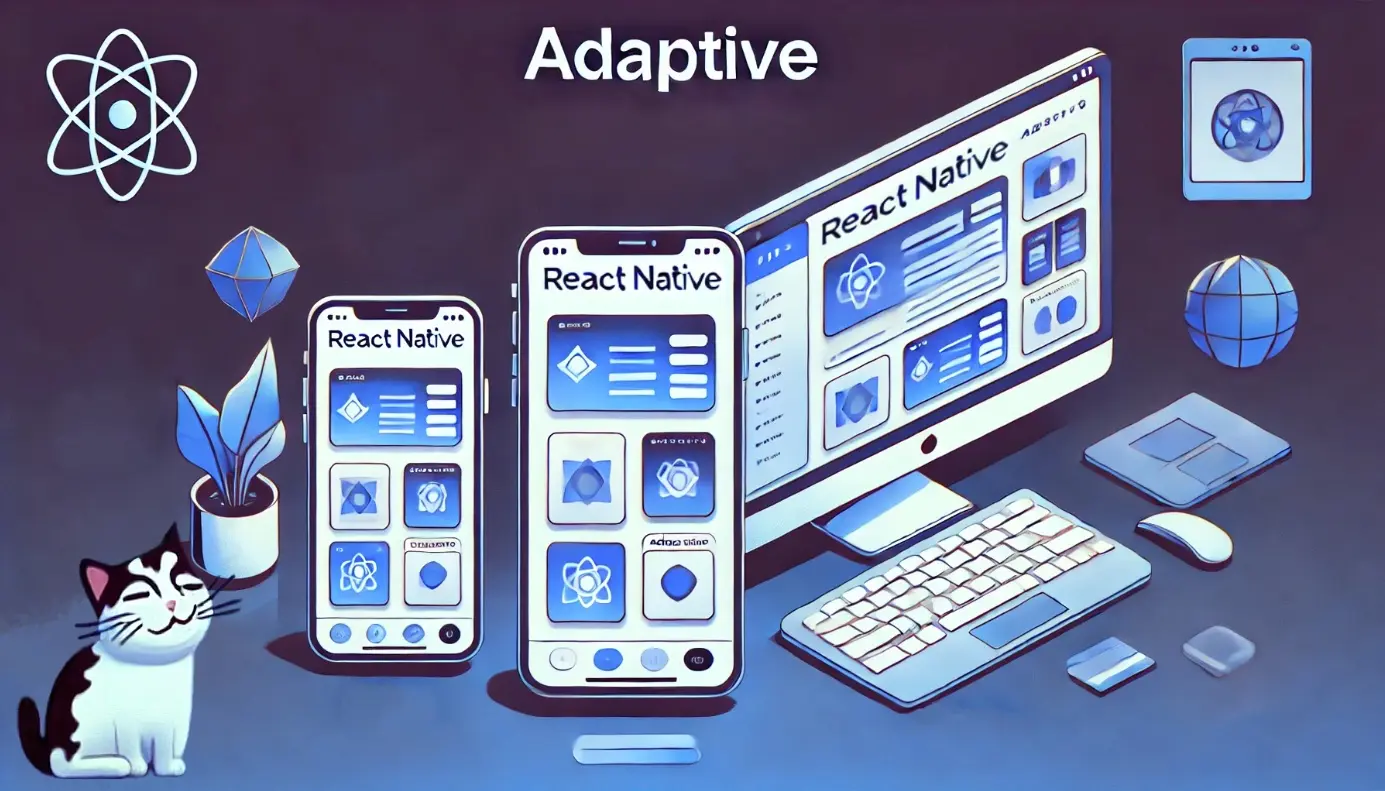
This article will teach you how to effectively organize a crucial part of React Native development: managing styles and assets to create adaptive and accessible interfaces for three platforms: iOS, Android, and Web. We’ll also discuss whether libraries are necessary and explore the peculiarities of layouts and performance issues within the framework.
For React Native, besides the standard StyleSheet, there are numerous libraries for styling interfaces, such as NativeWind, Tamagui, Dripsy, and Styled Components. Comparative benchmarks for these libraries are available online, showing a clear conclusion: all of them, to some extent, degrade performance, sometimes significantly. This is logically expected since most libraries compute styles at runtime, create wrappers around components, increase the virtual DOM, and execute more code overall, burdening the already overloaded JavaScript thread, responsible for rendering, data parsing, business logic, and handling user interactions.
With 8 years of experience and 13 projects in React Native alone, I can confidently say that overloading the JavaScript thread with unoptimized code and unnecessary tasks often negatively affects app responsiveness, especially on low-end Android devices. Non-optimized virtual DOM rendering and subsequent garbage collection are often the primary culprits of execution time delays. However, it is worth noting that if you write code thoughtfully, there will be no performance issues.
Additionally, mindless addition of third-party libraries, especially native ones, often leads to various errors across a multitude of devices and operating systems, especially after these libraries or the framework are updated. The key principle in React Native (and software development in general) is: when you add a third-party dependency, you also add all its bugs (GitHub Issues) to your project. In the case of native libraries, multiply these bugs by the number of platforms.
But why use libraries for styling at all? Isn’t the built-in functionality of RN sufficient? Or is it just a habit of beginners to pull dependencies into a project to solve trivial problems? While the React Native documentation lacks best practices for styling across themes and screen/window sizes, it’s actually quite simple to achieve, as I’ll soon demonstrate. Thus, it’s likely the latter.
Objective
Create an adaptive and accessible interface for iOS, Android, and Web platforms, including desktops, tablets, and different screen orientations. The minimum supported window width is 320px.
How NOT to Do It
Why do non-native technologies have a worse reputation, even when they’re better? Because all problems can always be blamed on them. And that’s what regularly happens.
-
Many novice developers will resort to hardcoding all sorts of global constants like
isLargeScreen,isPhone,isTablet, and so on, then use them everywhere to calculate styles. This turns the code into such a mess that you could spend years fixing layout bugs across different screens and platforms, only to never fully fix them. With static styles, adaptive design is, of course, out of the question — things like orientation changes, window resizing, and browser zooming won’t be supported. Later, the blame will fall on the React Native framework, because the developer — and especially their manager — are never at fault (if you ask them). -
The most "gifted" inexperienced developers will try multiplying dimensions like font sizes, padding, and element dimensions by some scale derived from dividing the screen size by a magic number. Such layouts, especially when combined with the first point, should be discarded entirely. Remember: finger and eye sizes do not depend on screen size or resolution, meaning button and font sizes shouldn’t either. Accessibility requirements state that interactive elements should not be smaller than 44 pixels, and fonts have their limitations too. Reducing spacing is acceptable, but more on that later. Also, note that React Native uses logical pixels (or scaled pixels), independent of screen pixel density, so additional scaling is unnecessary.
-
Others may choose to use third-party libraries for styling, effectively sacrificing the app’s performance, multiplying the number of bugs, and steepening the onboarding curve with yet another poorly written set of documentation. Later on, optimizing the app and fixing bugs will require rewriting all the components from scratch.
-
When it comes to extracting font sizes and various paddings/margins into global constants or a theme, in the vast majority of cases, this is not only pointless but even harmful. Across 30 mobile application projects using different technologies, I’ve never encountered a designer wanting to change all font sizes from 14 to 15 or all paddings from 16 to 18 globally. Overengineering like this has never been useful. Exceptions include: 1) standardized design systems where dimensions depend on window size, and 2) styles or values of similar components that must be identical. In these cases, exporting common styles or constants makes sense. Otherwise, hardcode and don’t overcomplicate things.
-
Outer margins on components should not exist by default. If necessary, they should be passed via props like
styleor separate props. Where possible, use container properties likegap,rowGap, andcolumnGapto minimizemarginusage. Maintaining code with default component margins overridden in various places is painful and prone to bugs.
Most of these problems are common to native mobile development as well.
Best Practices
1. Basics
-
Every application exists within a window. The screen size doesn’t matter — what matters is the window size.
-
According to accessibility requirements, a desktop site must seamlessly scale up to 400%. By meeting this requirement, we automatically support mobile devices as well — since in all browsers, scaling is achieved by simulating a reduced screen width and zooming in. As a result, layouts at high zoom levels behave similarly to phone screens without requiring additional effort. Thus, we solve two problems at once.
-
For us, phones, tablets, and desktops — across different orientations — differ only in window width. By simply supporting different window widths, we automatically support all device types and orientations. Most often, tablets and phones in landscape orientation are identical to desktops. That’s one fewer problem to worry about. I had no practical need to differentiate between touch and non-touch screens, so this aspect isn’t addressed in this article.
-
Flexbox is the only out-of-the-box, yet very powerful tool for layout, rarely requiring hardcoding platforms, window or parent components sizes. If there’s a lack of understanding of how it works, it’s definitely worth taking some courses. Key concepts such as
flexDirection,flex,flexGrow,flexShrink,flexWrap,gap,alignItems,justifyContent,minWidth,maxWidth, and many others need to be mastered.
2. Styles
It’s worth noting that the code snippets below are merely examples of different approaches, adaptable for specific projects. At the same time, it’s crucial to remember the core principle of development — KISS (Keep It Simple, Stupid) — and avoid adding code to the project until it’s genuinely needed.
-
It’s better to keep styles in the same file as the component for three reasons: a) no need for folders for simple components, b) no extra imports or file-switching, and c) ESLint rules like
react-native/no-unused-stylesfromeslint-plugin-react-nativeare supported. Unused styles in RN are common in practice. If a component becomes too large, thinking that extracting styles will somehow help is a misconception, as it won’t make the component any smaller or more readable. Instead, consider splitting the component into smaller ones or moving part of the logic into utilities or a custom hook. -
One way to compute styles is dynamically in the render, using state, props,
useWindowDimensions, the current theme, etc., optionally wrapping them inuseMemo(often doesn't have any sense). Performance slightly degrades as styles are created at least during the first render of each component and often on every render. Additionally, subscribing to screen size changes causes unnecessary re-renders with every window size change, potentially lagging during browser resizing. However, this isn’t a major issue. Suitable for styles dependent on unique component state or props, or when computations are minimal. -
Another way is to statically create styles for different variants, like
lightStylesanddarkStyles, and apply them based on system settings:const styles = isDark ? darkStyles : lightStyles. A good option for styles with single boolean dependency, like light/dark themes. The downside is that it’s unsuitable for multiple dependencies. Also, more code executes at app launch, which could theoretically affect startup time (Hermes may optimize this, but that's not certain). -
The optimal approach is a caching utility for global styles. While
memoizeOnecan be used, it has typing issues and has slightly more code than the custom utility provided below. Styles are computed lazily only when dependencies change, such as switching between wide and narrow layouts or from light to dark themes, while components reuse memoized styles. The downside is ESLint rules from the first point will show an error (at the time of writing the article). Suitable for styles with globally unique dependencies, such as window size or theme, but not component state.
Here’s how it looks in code:
// Regardless of how many components use these styles simultaneously,
// they are computed only once and recalculated only when
// isSmallLayout or theme changes.
const getStyles = memoizeStyles((isSmallLayout: boolean, theme: Theme) => {
return StyleSheet.create({
list: {
flex: 1,
backgroundColor: theme.colors.backgroundColor,
},
listContentContainer: {
padding: isSmallLayout ? 8 : 16,
},
})
})
memoizeStyles
/**
* Returns a function that provides memoized styles for
* the last shallowly equal arguments. Creates new styles
* with styleCreator if not memoized yet.
*/
export const memoizeStyles = <
A extends unknown[],
S extends StyleSheet.NamedStyles<S> | StyleSheet.NamedStyles<any>
>(
styleCreator: (...args: A) => S
): ((...args: A) => S) => {
let lastArgs: A
let style: S
return (...args: A) => {
if (!style || !shallowEqualArrays(args, lastArgs)) {
style = StyleSheet.create(styleCreator(...args))
lastArgs = args
}
return style
}
}
const shallowEqualArrays = (
arrA: unknown[],
arrB: unknown[]
): boolean => {
if (arrA === arrB) {
return true
}
if (!arrA || !arrB) {
return false
}
const length = arrA.length
if (arrB.length !== length) {
return false
}
for (let i = 0; i < length; i += 1) {
if (arrA[i] !== arrB[i]) {
return false
}
}
return true
}
Usage example:
export const ListScreen = () => {
// SmallLayoutProvider can be added to the root App component
// and overridden for certain screens using withSmallLayoutContext if needed.
const isSmallLayout = useSmallLayoutContext()
const theme = useTheme()
const styles = getStyles(isSmallLayout, theme)
return (
<FlatList
style={styles.list}
contentContainerStyle={styles.listContentContainer}
...
/>
)
}
useSmallLayoutContext
/** Returns whether the current window width is less than the threshold set in the Provider. */
export const useSmallLayoutContext = () => {
return useContext(SmallLayoutContext)
}
export const SmallLayoutContextProvider: FC<PropsWithChildren<{ threshold?: number }>> = ({ children, threshold = 785 }) => {
return (
<SmallLayoutContext.Provider value={useIsSmallLayout(threshold)}>
{children}
</SmallLayoutContext.Provider>
)
}
export const withSmallLayoutContext = <P extends PropsWithChildren>(
Component: ComponentType<P>,
threshold?: number
): ComponentType<P> => {
const WithSmallLayoutContext: FC<P> = (props) => {
return (
<SmallLayoutContextProvider threshold={threshold}>
<Component {...props} />
</SmallLayoutContextProvider>
)
}
return WithSmallLayoutContext
}
// Hook
// The version with useWindowDimensions re-renders on every window size change,
// whereas this version only re-renders when the isSmallLayout value changes.
// A version using useState would trigger an extra re-render when the threshold changes
// and would only return the correct value after that (asynchronously).
// This version avoids unnecessary re-renders and works synchronously. React ¯\_(ツ)_/¯.
/** Returns whether the current window width is less than the threshold. */
export const useIsSmallLayout = (threshold = 785) => {
const isSmallLayout = Dimensions.get('window').width < threshold
const lastValueRef = useRef(isSmallLayout)
lastValueRef.current = isSmallLayout
const forceUpdate = useForceUpdate()
useEffect(() => {
const subscription = Dimensions.addEventListener(
'change',
({ window }) => {
const newValue = window.width < threshold
if (lastValueRef.current !== newValue) {
forceUpdate()
}
},
)
return () => subscription.remove()
}, EMPTY_ARRAY)
return isSmallLayout
}
// Utilities
const EMPTY_ARRAY: any[] = []
const forceUpdateReducer = (i: number) => i + 1
/** Returns a function to force component re-rendering. */
export const useForceUpdate = () => {
return useReducer(forceUpdateReducer, 0)[1]
}
-
Why use context for
isSmallLayout? Using theuseIsSmallLayouthook directly in both child and parent components can cause bugs due to different update and re-render sequences. A child component might update before its parent, or they might use different threshold values. -
If more size categories need to be supported, you can return not a
boolean, but a type like'small' | 'medium' | 'large'or an enum. Alternatively, these values can be added directly to theThemeinstead of using a separate context. Adapt approaches based on the situation. -
The implementation of
useTheme, which returns the color scheme (dark/light) and color palette, is left to the reader as it’s straightforward and not always necessary. Instead, you could use useColorScheme or omit it entirely if dark mode isn’t supported. My advice is to useReact.Contextfor such purposes.
Let’s refactor a bit and create a convenient useStyles hook that subscribes to both isSmallLayout and Theme:
export const ListScreen = () => {
const [styles, isSmallLayout, theme] = useStyles()
return (
<FlatList
style={styles.list}
contentContainerStyle={styles.listContentContainer}
...
/>
)
}
const useStyles = makeUseStyles((isSmallLayout, theme) => {
return StyleSheet.create({
list: {
flex: 1,
backgroundColor: theme.colors.backgroundColor,
},
listContentContainer: {
padding: isSmallLayout ? 8 : 16,
},
})
})
makeUseStyles
/**
* Creates a hook that connects to SmallLayoutContext and ThemeContext
* and returns memoized styles created using styleCreator.
* Unlike useMemo, styles are created once for all components,
* not for every mounted instance.
*/
const makeUseStyles = <
S extends StyleSheet.NamedStyles<S> | StyleSheet.NamedStyles<any>
>(styleCreator: (isSmallLayout: boolean, theme: Theme) => S) => {
const getStyles = memoizeStyles(styleCreator)
const useStyles = () => {
const isSmallLayout = useSmallLayoutContext()
const theme = useTheme()
return [getStyles(isSmallLayout, theme), isSmallLayout, theme] as const
}
return useStyles
}
- Instead of wrapping components or duplicating code, consider using utilities for setting default values (e.g., fontFamily) and generating text styles, shadows, etc. Wrappers increase the VDOM and compute styles during rendering, slightly degrading performance. Example:
const useStyles = makeUseStyles((_, { font, shadow, textShadow, colors }: Theme) => {
return {
container: {
...shadow(0, 6, 20),
padding: 8,
gap: 8,
},
label: {
...font(24, 29, '900'),
...textShadow(0, 2, 4),
color: colors.text,
},
}
})
font, shadow, textShadow
const FONT_WEIGHT_TO_FONT: {
[key in NonNullable<TextStyle['fontWeight']>]: TextStyle['fontFamily']
} = {
normal: 'Inter-Regular',
bold: 'Inter-Bold',
// ...etc.
}
export const font = (
fontSize: number,
lineHeight?: number,
fontWeight: TextStyle['fontWeight'] = 'normal',
fontFamily = FONT_WEIGHT_TO_FONT[fontWeight]
): Pick<
TextStyle,
'fontSize' | 'fontFamily' | 'fontWeight' | 'lineHeight'
> => {
const style: TextStyle = {
fontSize,
fontFamily,
fontWeight,
}
if (lineHeight !== undefined) {
style.lineHeight = lineHeight
}
return style
}
// This utility has not been updated for RN 0.76,
// which introduced support for boxShadow.
export const shadow = (
xOffset: number,
yOffset: number,
radius: number,
opacity: number = 0.5,
color: ViewStyle['shadowColor'] = 'black',
elevation?: number
): Pick<
ViewStyle,
'shadowOffset' | 'shadowOpacity' | 'shadowColor' | 'shadowRadius' | 'elevation'
> => {
return isAndroid
? {
elevation: elevation ?? Math.max(Math.round(radius * 0.65), 1),
}
: {
shadowOffset: { width: xOffset, height: yOffset },
shadowOpacity: opacity,
shadowColor: color,
shadowRadius: radius,
}
}
export const textShadow = (
offsetX: number,
offsetY: number,
radius: number,
color: TextStyle['textShadowColor']
): Pick<TextStyle, 'textShadowOffset' | 'textShadowRadius' | 'textShadowColor'> => {
return {
textShadowOffset: {
height: offsetY,
width: offsetX,
},
textShadowRadius: radius,
textShadowColor: color,
}
}
Adding these utilities to the Theme, if necessary, is a straightforward task.
3. Images
3.1. Web
On mobile devices, you need to provide images in two sizes: with @2x and @3x suffixes. Images without a suffix were used on very old pre-retina devices and are not used today. Except for on the web. Yes, by default, images without suffixes are used there, and even in the example from Expo when initializing a project, there’s a "bug" that results in poor image quality on the web.
The simplest solution is to place an image without a suffix at the size you want to see on the web. For example, copy the @3x version. If the web isn’t supported, then suffix-less images aren’t needed.
Regarding PNG vs. SVG:
-
PNG is raster and much more efficient in terms of CPU load. Apps for Apple platforms are optimized for this format, and it should be prioritized.
-
SVG is vector and more accessible — users with poor vision often zoom their browsers, retaining quality. It supports animation and often has a much smaller file size depending on the image’s complexity. If the browser isn’t supported, and scaling/animations aren’t needed, there’s little point in using it. A third-party dependency,
react-native-svg, and a tool for conversion are required.
3.2. Generating Access Code
Documentation suggests importing images via require(<path>) directly in components. However, this can be done more conveniently using a script to generate access code for the assets. Usage example:
<Image source={Images.navigation.back} />
scripts/generate-assets-access-code.ts
// Generates access code for images in the assets/images folder.
import fs from 'fs'
import path from 'path'
const ROOT_DIRECTORY = path.join(__dirname, '..')
// Generator
const generateIndexFile = (
directory: string,
extensions: string[],
ignore?: (filename: string) => boolean
) => {
const lines = [
`// Autogenerated by ${path.basename(__filename)}
export const ${capitalize(path.basename(directory))} = {
`,
]
appendLinesFromDirectory(lines, directory, directory, extensions, ignore)
lines.push('} as const;\n')
const destination = path.join(directory, 'index.ts')
const content = lines.join('')
fs.writeFile(destination, content, (error) =>
console.log(error ?? `${path.relative(ROOT_DIRECTORY, directory)} generated successfully!`)
)
}
// Utilities
const appendLinesFromDirectory = (
result: string[],
rootDirectory: string,
subDirectory: string,
extensions: string[],
ignore: Parameters<typeof generateIndexFile>[2],
level = 1
) => {
fs.readdirSync(subDirectory).forEach((basename: string) => {
const fullPath: string = path.join(subDirectory, basename)
const stat = fs.statSync(fullPath)
const { name, ext } = path.parse(basename)
const indent = ' '.repeat(level)
if (stat.isDirectory()) {
result.push(`${indent}${formatName(basename)}: {\n`)
appendLinesFromDirectory(result, rootDirectory, fullPath, extensions, ignore, level + 1)
result.push(`${indent}},\n`)
return
}
if (stat.isFile() && extensions.includes(ext) && (!ignore || !ignore(name))) {
const propName = formatName(name)
const relativePath = path.relative(rootDirectory, fullPath)
result.push(`${indent}${propName}: require('./${relativePath}'),\n`)
}
})
}
const formatName = (name: string) => (isCapitalized(name) ? name : camelCase(name))
const isCapitalized = (input: string) => input.toUpperCase() === input
const camelCase = (input: string) =>
input
.split('-')
.map((x, i) => (i ? capitalize(x) : x))
.join('')
const capitalize = (str: string) => str[0].toUpperCase() + str.slice(1).toLowerCase()
// Generate code
generateIndexFile(
path.join(ROOT_DIRECTORY, 'assets', 'images'),
['.png', '.jpg'],
(filename) => filename.endsWith('@2x') || filename.endsWith('@3x'), // Use only files without suffixes
)
This same code can be used to generate access code for any assets, such as Lottie animations.
Conclusion
As we can see, adaptive layouts and style organization in React Native are easily handled using built-in tools and a few simple functions. Any libraries for this purpose should be considered a poor architectural decision. Moreover, these approaches have been successfully applied in practice — a significant refactor of a 7-year-old, three-platform project written in "how not to do it" style passed an accessibility audit by Deque, which included adaptive interface testing.